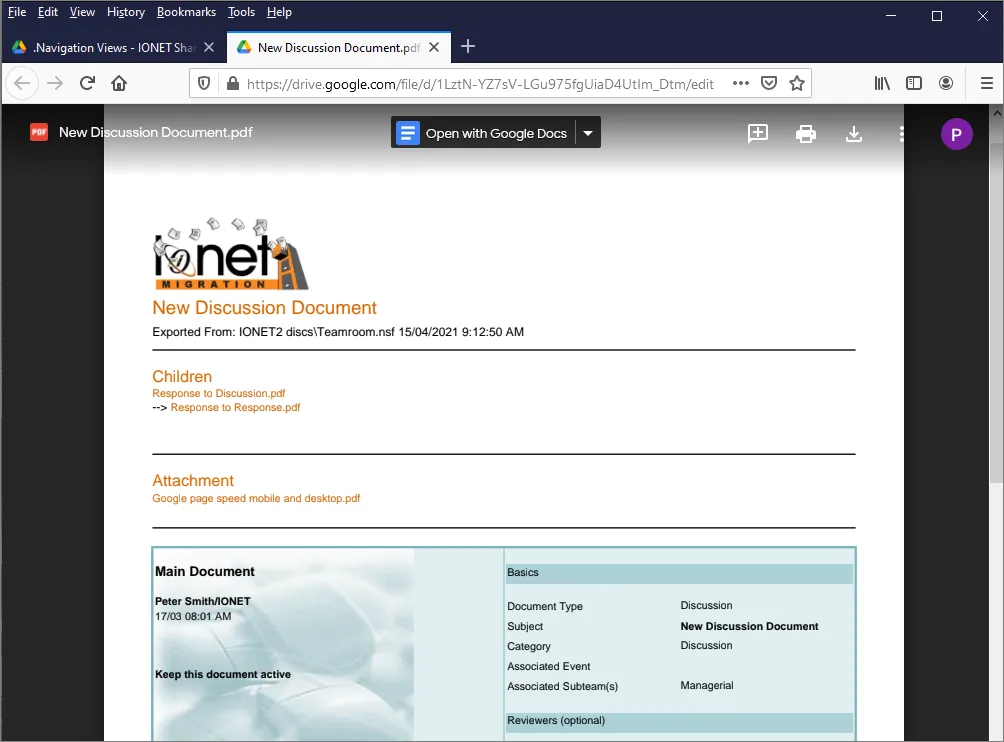Migrating from HCL Notes to Google G Suite/Drive
Plan your migration to get an understanding of what's involved.
Identify the Applications to migrate. You probably won't want to migrate everything - unused or old Applications can be left behind or converted to XML, HTML, PDF or PDF/A. The Pipeliner has tools to assist with this.
Group Applications together. Many Notes Applications can be grouped together, for example all Discussion Databases or all Teamrooms. Use a Profile document in the Pipeliner to specify the migration characteristics for these groups of Databases in one place, or provide individual settings for custom Applications.
Create a Google G Suite or Drive account.
Configure Google access as per the Google Drive API setup instructions provided by the Setup Wizard, or Google themselves.
Add your Google credentials to the Pipeliner Defaults, Export Settings, 'Google' section. Specify the Client ID, Client Secret and Refresh Token returned by Step 3 above.
Install our Google support on your Notes Client or Domino Server using the Pipeliner Tools menu.
Use the Setup Wizard to add Applications to the Pipeliner, which simplifies the setup process. You can also choose to add Databases manually, or use a Profile to add all similar Databases (e.g. all Teamrooms).
My Drive or Team Drive. If you want to upload to your own Drive account, or a Team Drive.
Team Drive. If using a Team Drive, is it an existing Drive or do you want to create a new one.
ACL Security. Convert Notes ACL security to Shared Drive Permissions. Individual and Group ACL entries are transferred to Google with the equivalent level of access.
Folder Hierarchy. Use fields and @formulas to define a Google Folder hierachy, e.g. based on Notes Document Categories.
Notes View Navigation. Recreate your Notes Application Views in Google to provide familiar navigation to end users.
Migration happens completely automatically, and the Pipeliner allows you to migrate the same data as many times as you want, so you can change settings to achieve the best result.
Folder Hierarchy.Your defined folder hierarchy is presented in Drive/G Suite, along with optional Navigation. In this case we've exported a Notes Teamroom Database;
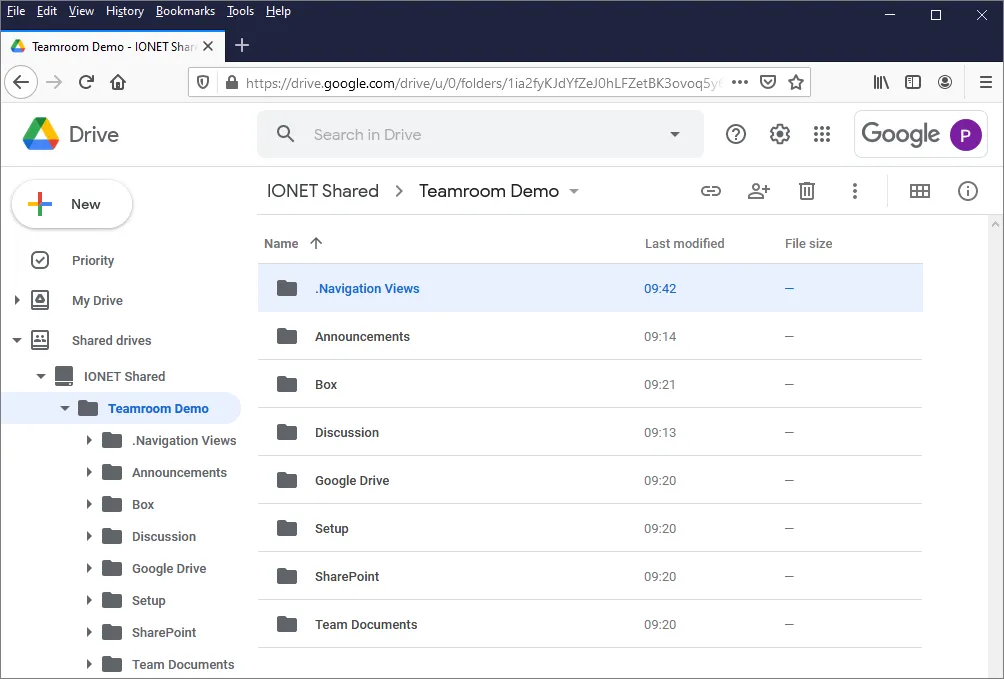 Navigation.
Navigation.Notes Views are recreated using the original Database Views, to provide familiar end-user navigation;
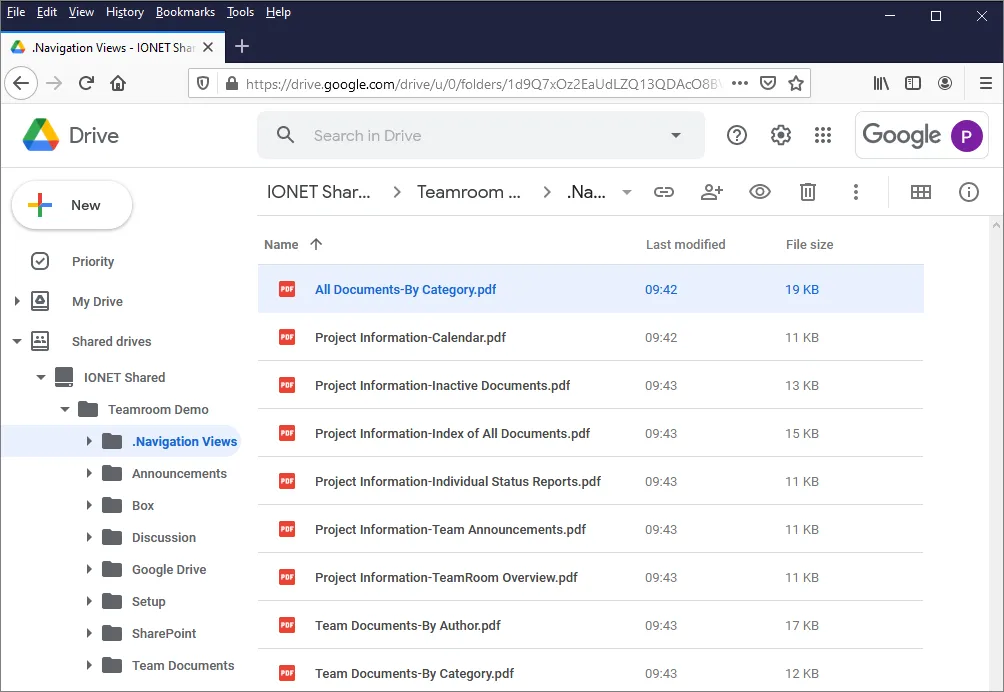 Notes Views.
Notes Views.In these Views, documents are presented as links;
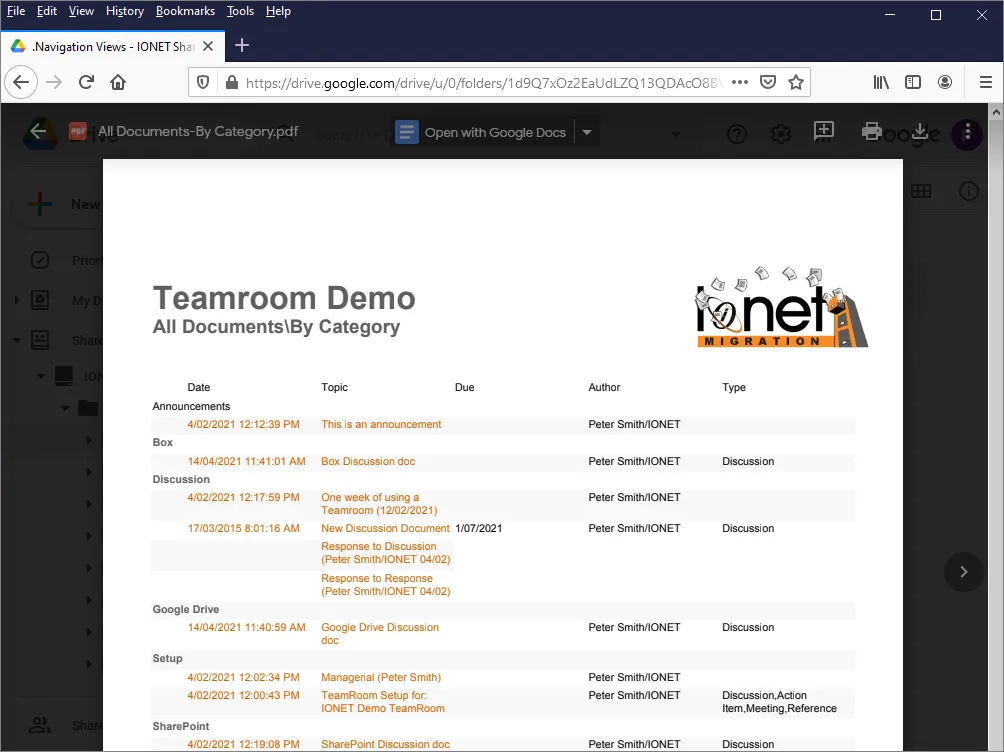 Document Rendering.
Document Rendering.Documents are rendered using the original forms, with Metadata, Rich Text, Doclinks etc;
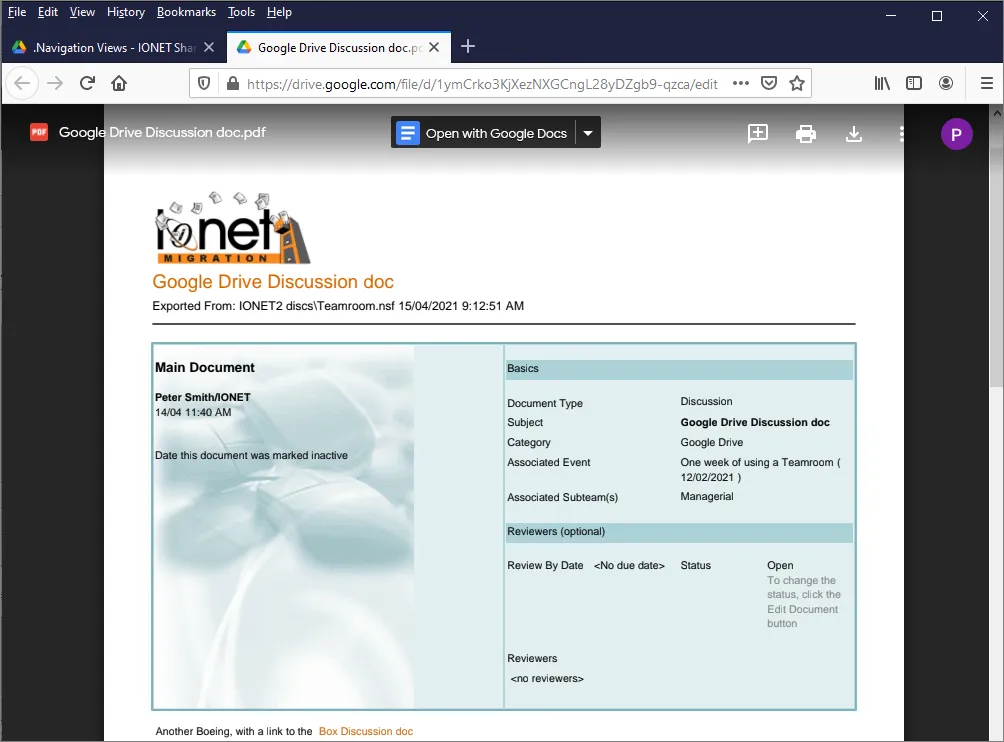 Responses and Attachments.
Responses and Attachments.Response Hierarchy, Attachments and Embedded Objects are also supported;