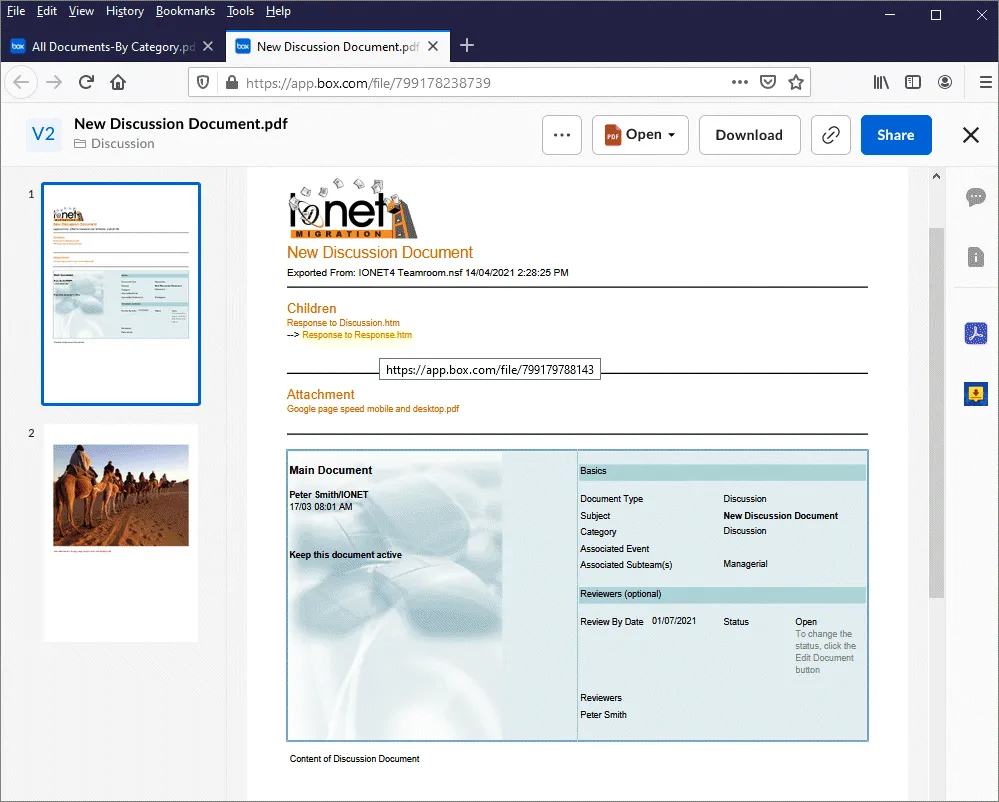Plan your migration to get an understanding of what's involved.
 Audit the Environment.
Audit the Environment. Use the Pipeliner to identify unused or older Applications, and handle distributed data such as local Notes Mail Archives and encrypted Mail.
 Identify what to Migrate.
Identify what to Migrate. You might not want to migrate everything to Box - unused or older Applications can be archived to read-only formats like XML, HTML or PDF, and everything else migrated to your new environment.
 Group Applications together.
Group Applications together. Many Notes Applications can be grouped together, for example all Discussion Databases or all Teamrooms. Use a Profile document in the Pipeliner to specify the migration characteristics for these groups of Databases in one place, plus provide individual settings for custom Applications.
 Migrate the oldest data first.
Migrate the oldest data first. Older, little-used Applications are good candidates for the first migration, to give you an idea of the process and migration speed in your environment.
 Utilise Delta Exporting.
Utilise Delta Exporting. Delta exporting allows you to migrate the bulk of your data in advance, then easily complete the process for new and modified data when the cutover date arrives.
Just create a Box account.
Configure Box access as per the Box SDK setup instructions in the Pipeliner Setup Wizard.
Add your Box credentials to a Pipeliner Credentials document. Specify the JSON Web Tokens (JWT) file, ID or Developer Token returned by Step 3 above.
Install our Box support on your Notes Client or Domino Server using the Pipeliner Tools menu.
Use the Setup Wizard to add Applications to the Pipeliner, which simplifies the setup process. You can also choose to add Databases manually, or use a Profile to add all similar Databases (e.g. all Teamrooms).
As well as the default Box settings, you can set specific migration options for each Database.
 Folder Hierarchy.
Folder Hierarchy. Use fields and @formulas to define a Box Folder hierachy, e.g. based on Notes Document Categories.
 Collaboration.
Collaboration. Define Box Collaboration on Files or Folders, using Notes fields and @formulas, in conjunction with your Folders and the Box Waterfall Permissions model.
 Metadata.
Metadata. Define Box Metadata for each uploaded Notes document using fields and @formulas.
 Notes View Navigation.
Notes View Navigation. Recreate your Notes Application Views in Box to provide familiar navigation to end users.
Migration takes place automatically, and the Pipeliner allows you to migrate the same data as many times as you want, so you can change settings to achieve the best result.
Folder Hierarchy.Your preferred folder hierarchy is presented in Box, along with optional Navigation. In this case we've migrated a Notes Teamroom Database;
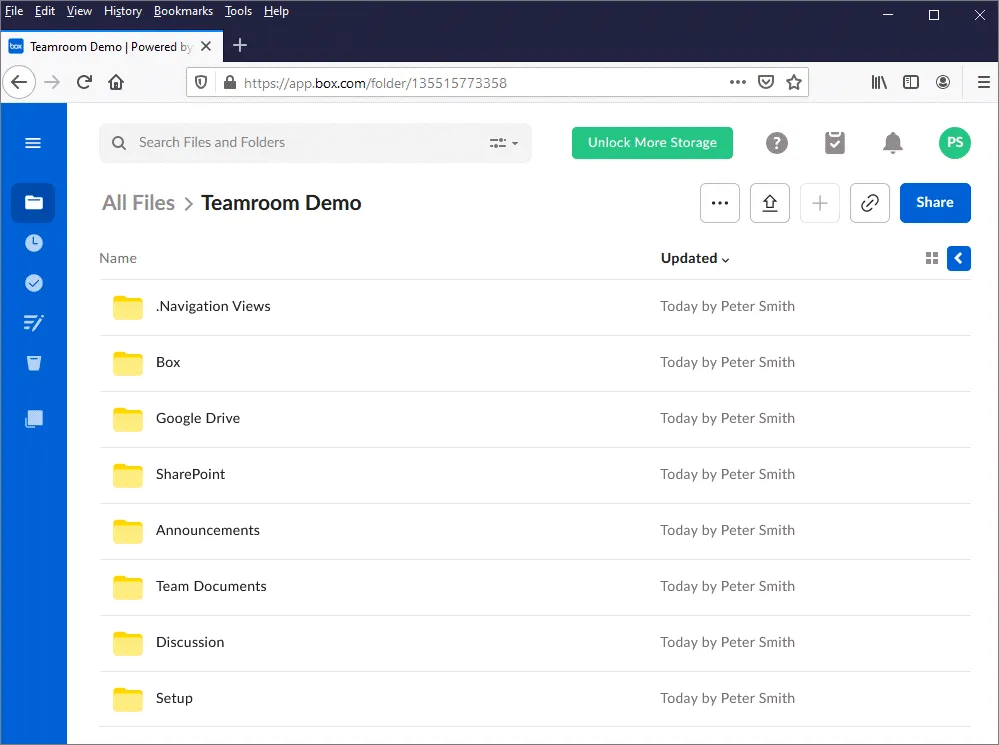 Navigation.
Navigation.The Navigation Views are displayed as PDFs to provide familiar end-user navigation;
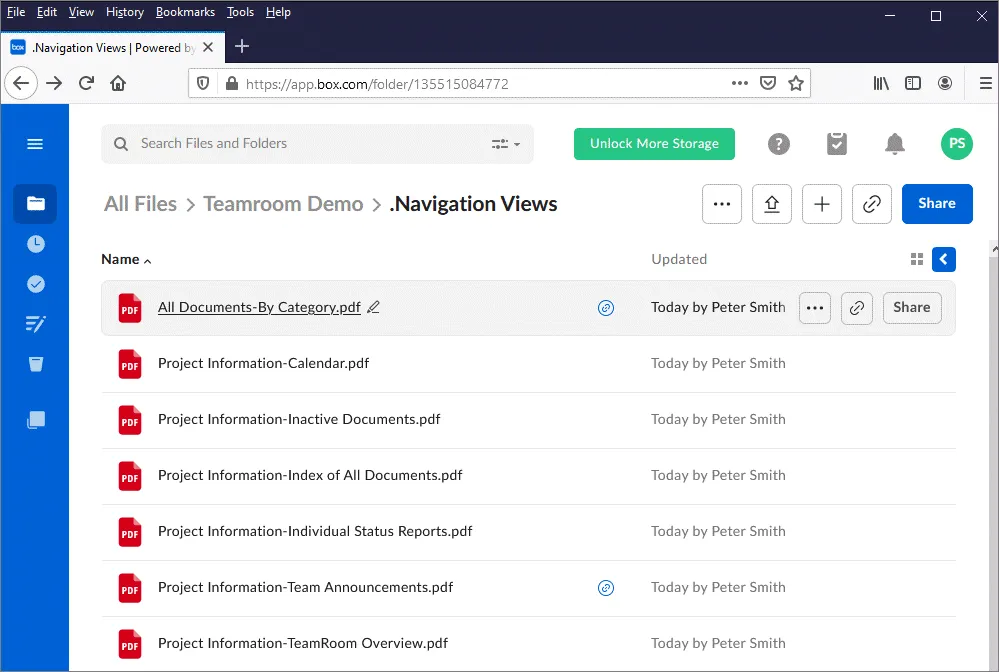 Notes Views.
Notes Views.In these Views, Notes documents - also exported as PDFs - are represented as links;
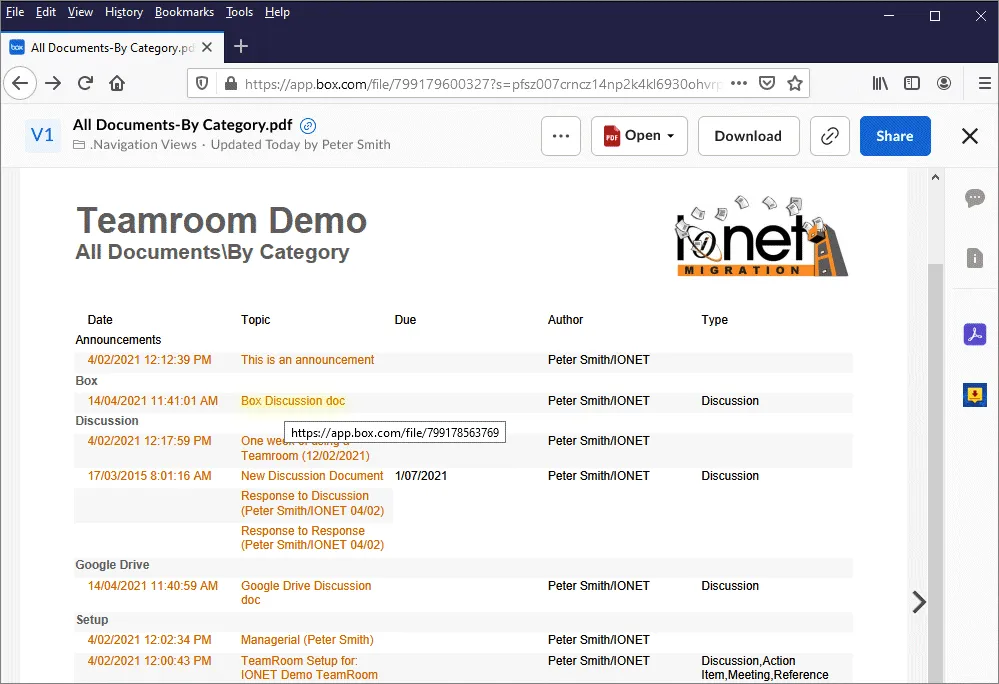 Folders.
Folders.You can also use the standard Box Folder navigations;
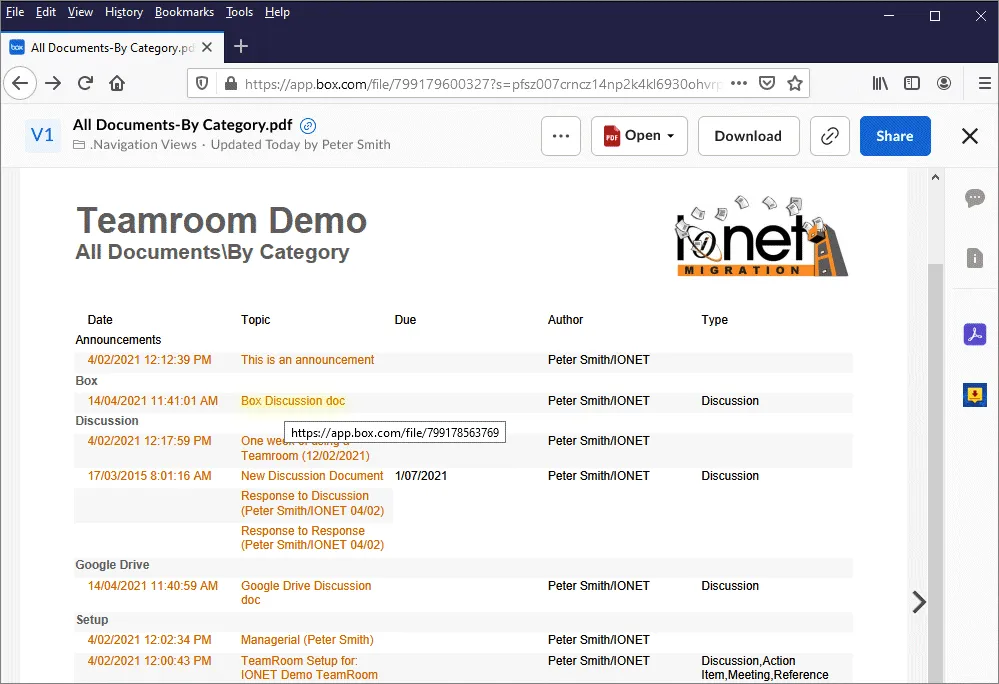 Document Rendering.
Document Rendering.Documents are rendered using the original Notes Forms, keeping the output format as close as possible to the original;
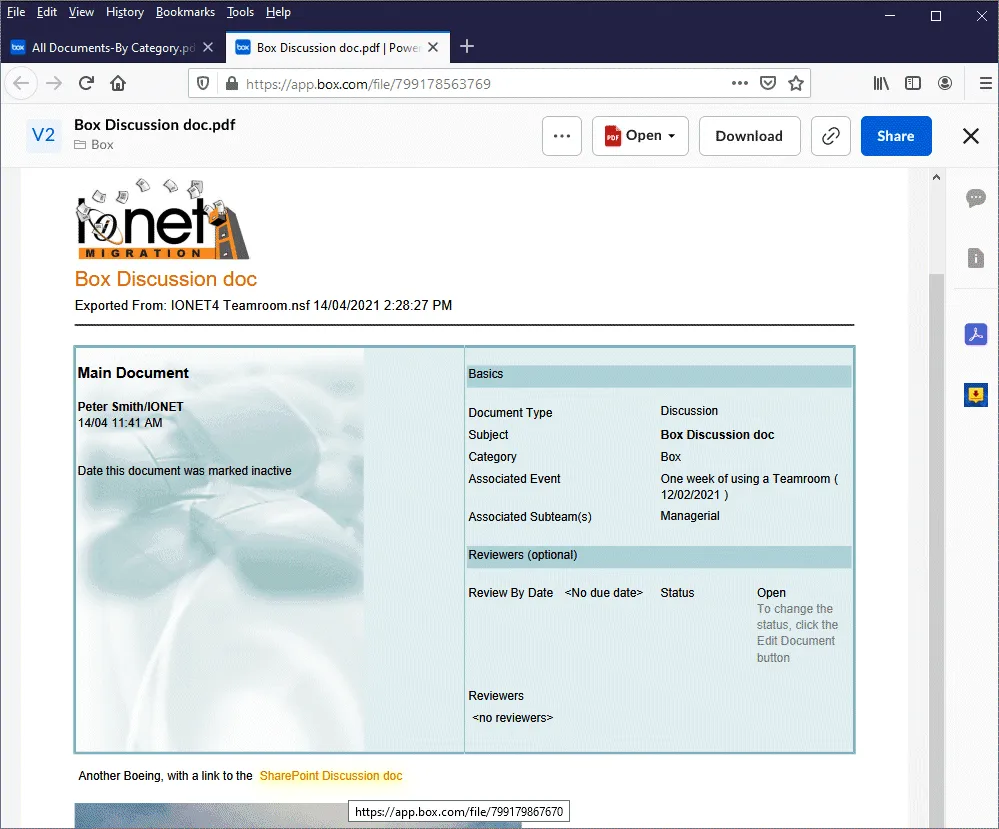 Responses and Attachments.
Responses and Attachments.Response Hierarchy, Attachments and Embedded Objects are also supported;