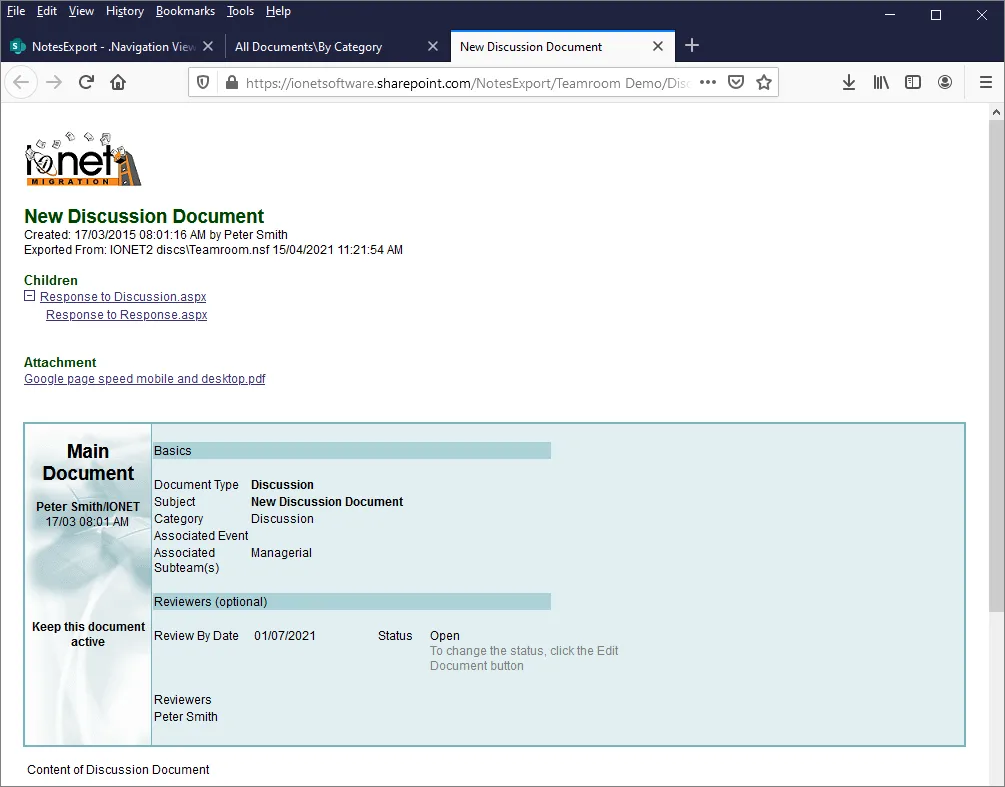Plan your migration to get an understanding of what's involved.
 Audit your Environment.
Audit your Environment. Use the Pipeliner to identify unused or older Applications, and distributed data such as local Mail Archives.
 Identify what to Migrate.
Identify what to Migrate. You might not want to migrate everything to SharePoint - unused or older Applications can be archived to read-only formats like XML, HTML or PDF, and everything else migrated to your new environment.
 Group Applications together.
Group Applications together. Many Notes Applications can be grouped together, for example all Discussion Databases or all Teamrooms. Use a Profile document in the Pipeliner to specify the migration characteristics for these groups of Databases in one place, plus provide individual settings for custom Applications.
 Migrate the oldest data first.
Migrate the oldest data first. Older, little-used Applications are good candidates for the first migration, to give you an idea of the process and migration speed in your environment.
 Utilise Delta Exporting.
Utilise Delta Exporting. Delta exporting allows you to migrate the bulk of your data in advance, then easily complete the process for new and modified data when the cutover date arrives.
Set up your SharePoint environment. You need to be a Site Owner or Site Collection Administrator to upload files successfully.
We use PnP PowerShell for uploading, batching requests for greater efficiency, with the PowerShell commands stored in plain text to allow modification. You can also use third-party upload tools.
Add your Microsoft credentials to a Pipeliner Credentials document. Specify your Username/Password, Client ID/Secret, PFX certificate etc.
Use the Setup Wizard to add Applications to the Pipeliner, which simplifies the setup process. You can also choose to add Databases manually, or use a Profile to easily add all similar Databases (e.g. all Teamrooms).
As well as the default SharePoint settings, you can set specific migration options for each Database.
 SharePoint Site/Subsites.
SharePoint Site/Subsites. The SharePoint Site or Subsites to create and use.
 Document Library.
Document Library. The Document Library to use. We use Document Libraries to provide SharePoint functionality such as attachment indexing and check-in/check-out.
 Folder Hierarchy.
Folder Hierarchy. Use fields and @formulas to define the SharePoint Folder hierachy based on Notes Document data, e.g. a 'Categories' field.
 Metadata.
Metadata. Any Fields/Columns/Metadata you want to add, using Notes fields and @formulas, to display and use data from each migrated Notes document.
 ACL Security.
ACL Security. Convert Notes ACL security to SharePoint Site Permissions. Individual and Group ACL entries are transferred to SharePoint with the equivalent level of access.
 Notes View Navigation.
Notes View Navigation. Recreate your Notes Views as SharePoint Pages, complete with columns, categories and search, to provide familiar navigation to end users.
Migration takes place automatically, and the Pipeliner allows you to migrate the same data as many times as you want, so you can repeatedly modify your settings to achieve the best result.
Folder Hierarchy.Your preferred folder hierarchy is presented in SharePoint, along with optional Navigation. In this case we've migrated a Notes Teamroom Database;
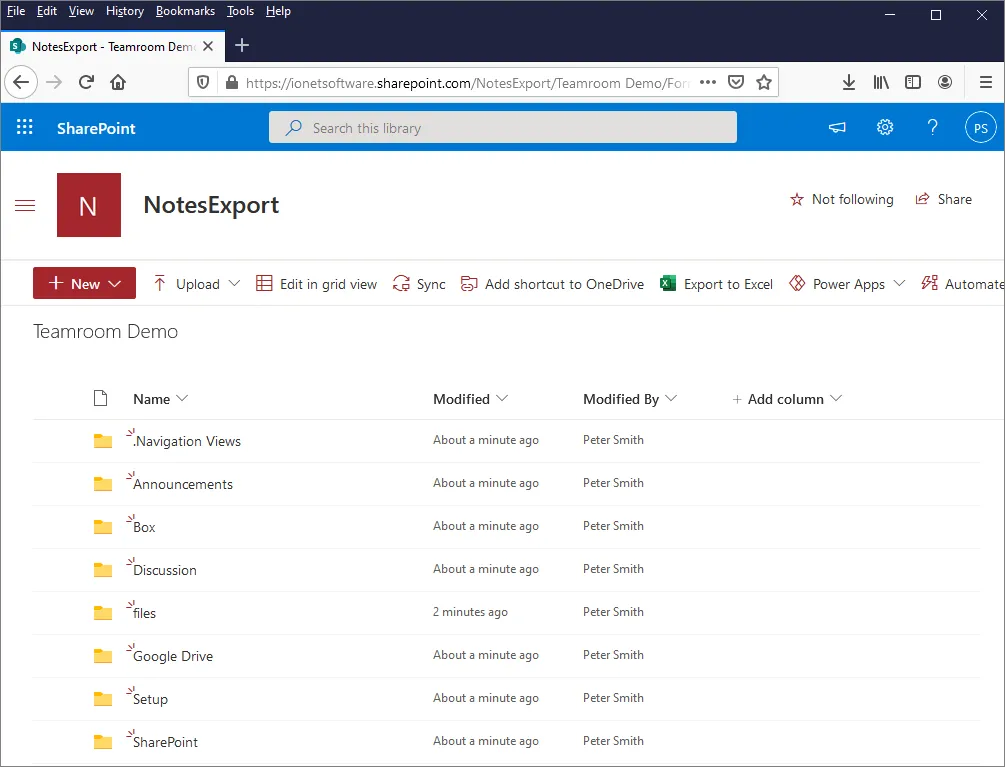 Navigation.
Navigation.Notes Views are recreated from the original Database Views, to provide familiar end-user navigation;
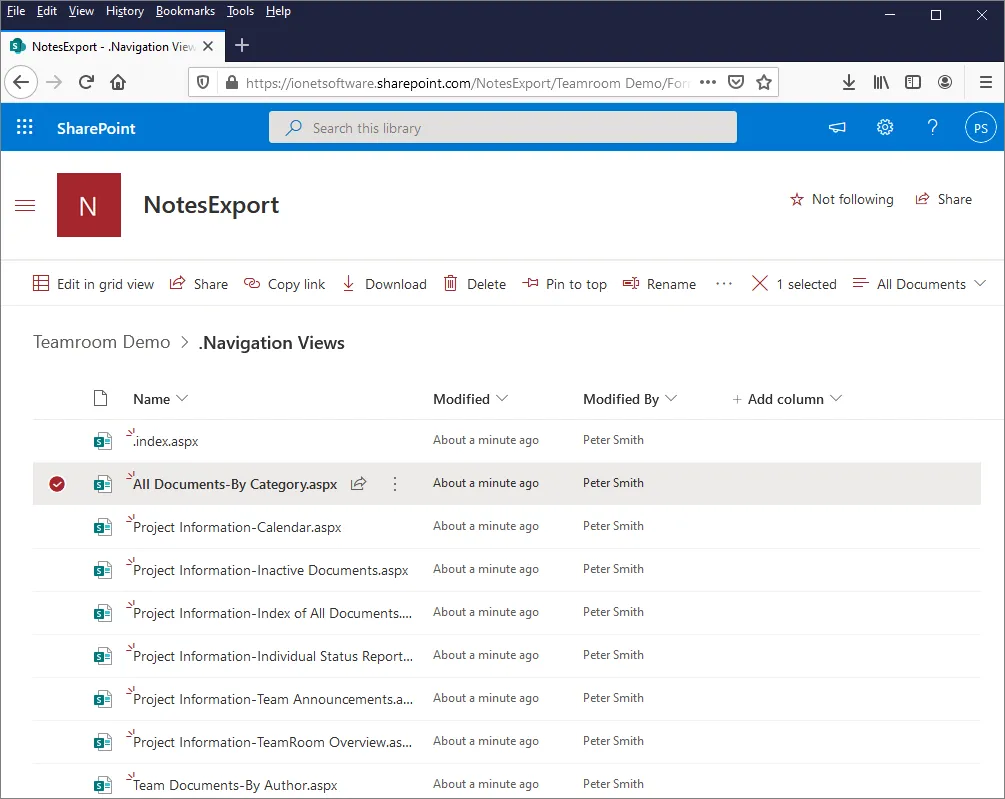 Notes Views.
Notes Views.In these Views, documents - exported as Pages - are presented as links. Note the Search and Category expand/collapse functions;
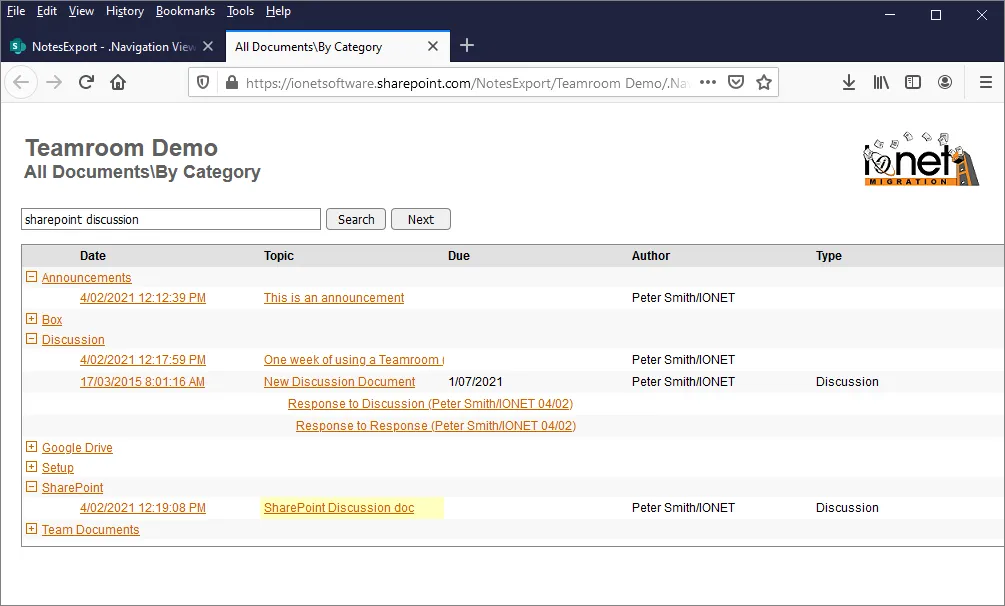 Metadata.
Metadata.You can also use standard SharePoint navigation. Note the highlighted metadata, added using data from Notes fields and @functions;
 Document Rendering.
Document Rendering.Documents are rendered using the original forms, with Metadata, Rich Text, Doclinks etc;
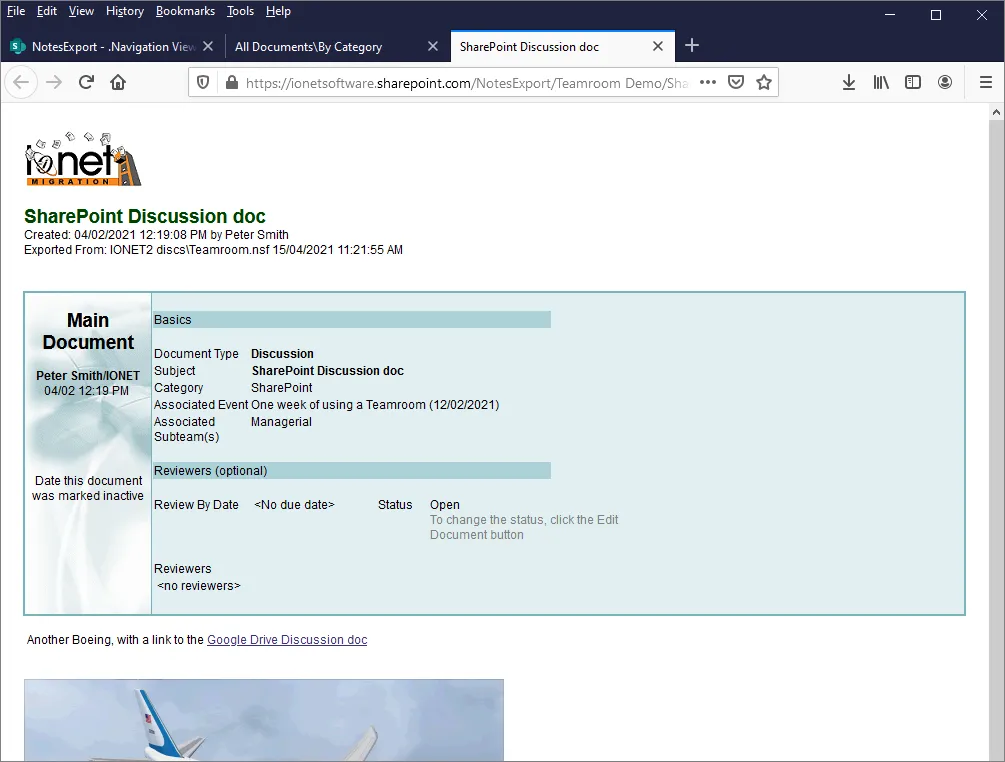 Responses and Attachments.
Responses and Attachments.Response Hierarchy, Attachments, Embedded Objects and Embedded Views are also supported;